Sitecore CDP Overview - Data and Experiment
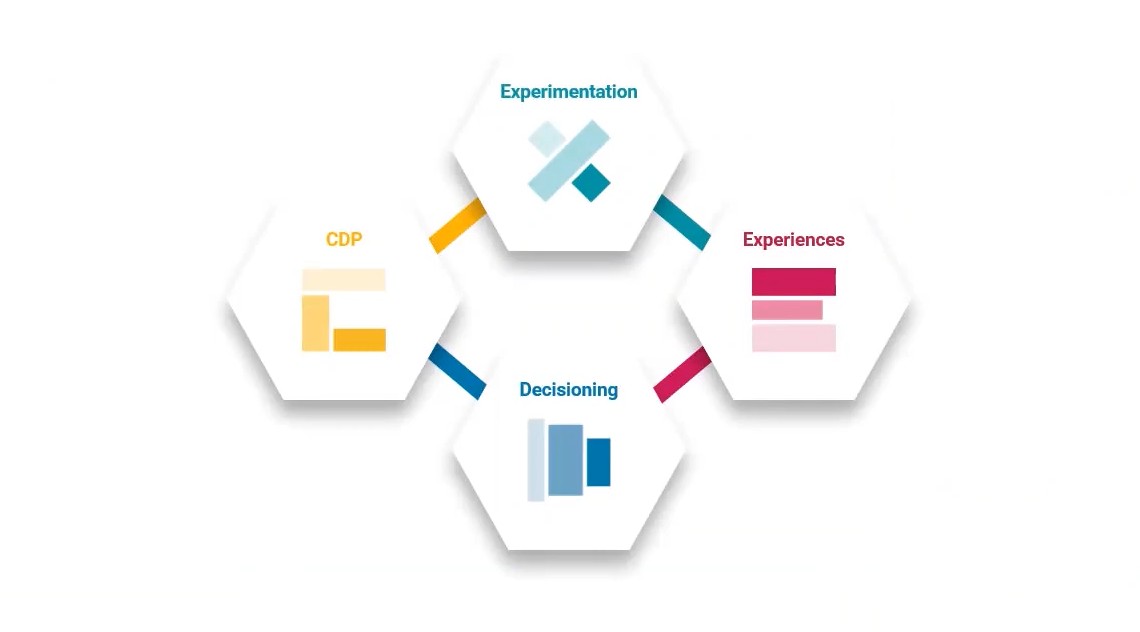
Photo by Sitecore Boxever
To start, let’s have a look at the Customer Data Platform Institute’s definition:
A Customer Data Platform is packaged software that creates a persistent, unified customer database that is accessible to other systems. 1
Exactly one year ago Sitecore announced that it was acquiring customer data platform Boxever, a step forward in Sitecore SaaS journey. It will lay together with Experience Edge, Content Hub, and four51 on a more ecommerce note.
Quoting from the release acquisition note:
CDP provides a 360-degree view of customers, advanced segmentation, real-time decisioning and experimentation that acts as the brain within an organization’s marketing stack to make every customer interaction more relevant and engaging. 2
In this post we will have an overview over the functionalities and implementation kick start.
PS: don’t miss the FAQ at the end.
The components
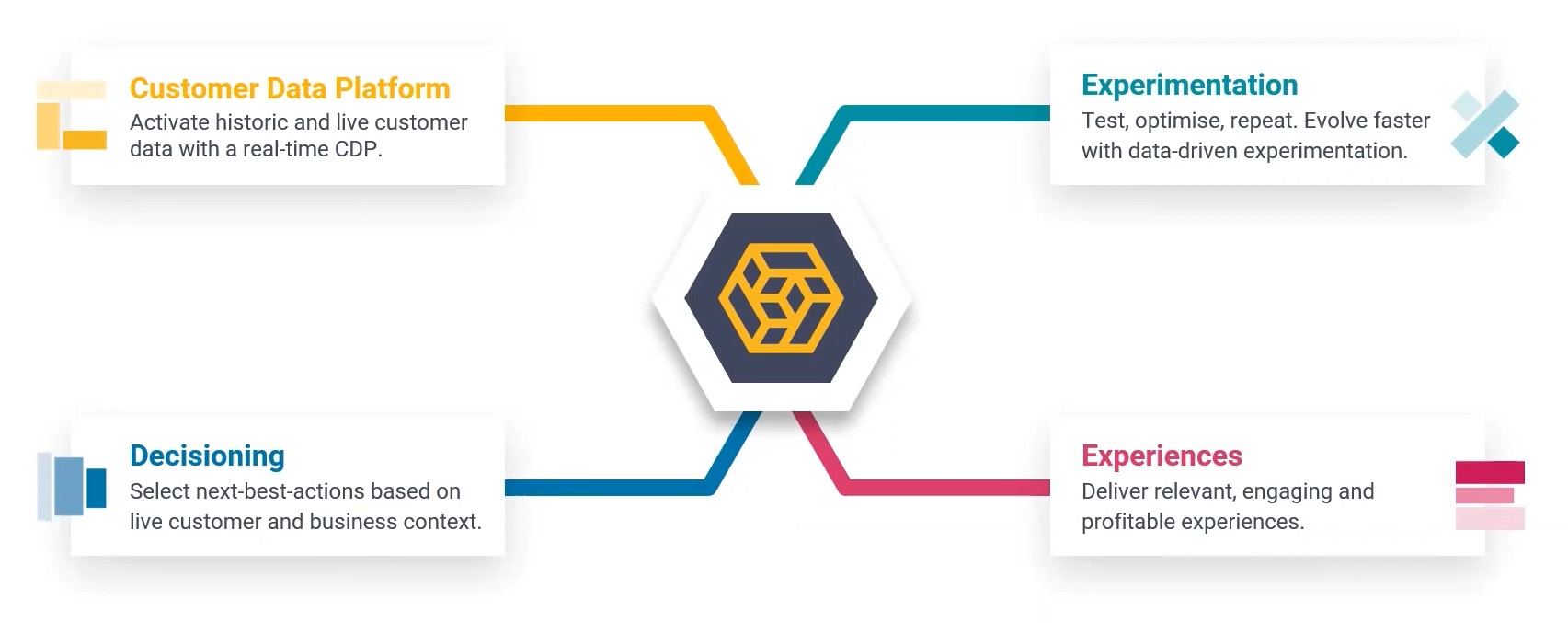
Sitecore CDP is able to provide consolidation of customer data with omnichannel personalization experimentation decisioning and next best actions through four main components
- The customer data platform itself
- The decisioning engine
- Delivering experiments to the customers
- Delivering experiences such as next best actions to the customers
:bulb: What is important to highlight is that Sitecore CDP is a standalone product, does not depend on any other Sitecore product and therefore can be offered to the Client on top of their current content management solution. Does it integrate with my Sitecore solution? Yes and No, more about this a bit later.
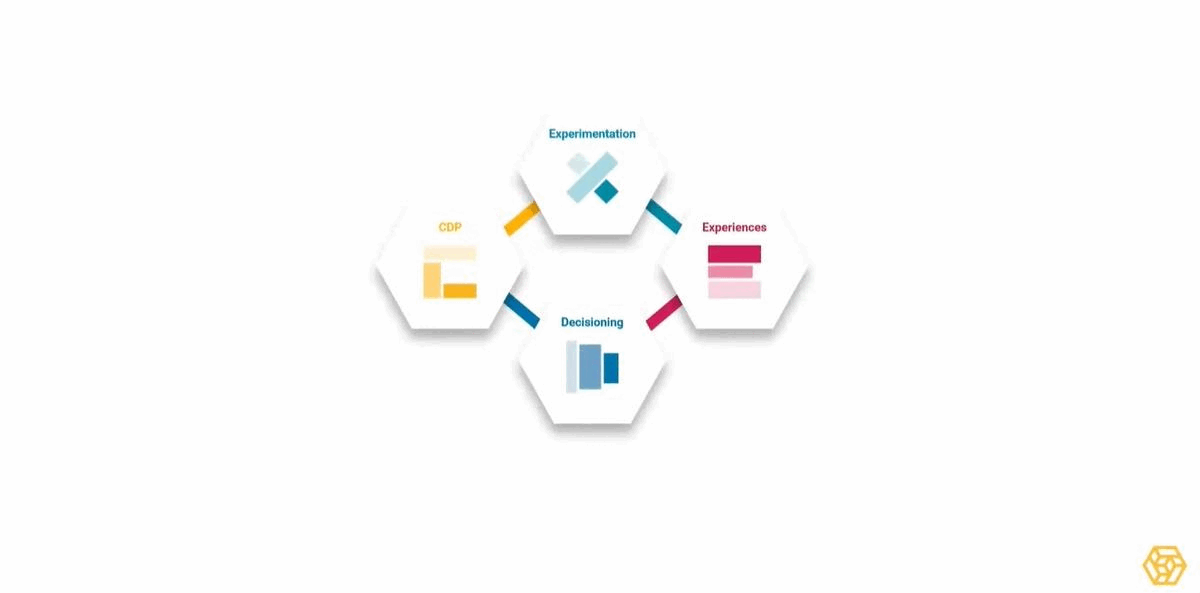
These four components are working together so that the Client can take decision based on ingested data and deliver to their customer across all channels.
Any available system can be part of the source data it being a click Stream, an Interactive system, or a Batch job. The data is ingested and enriched, and any service in the Client organization can be part of the decision making. This include inhouse data from AI tools or training models.
These decisions are used to deliver Experiences and Experiments (we’re getting there) across all the available Client’s channels.
The data
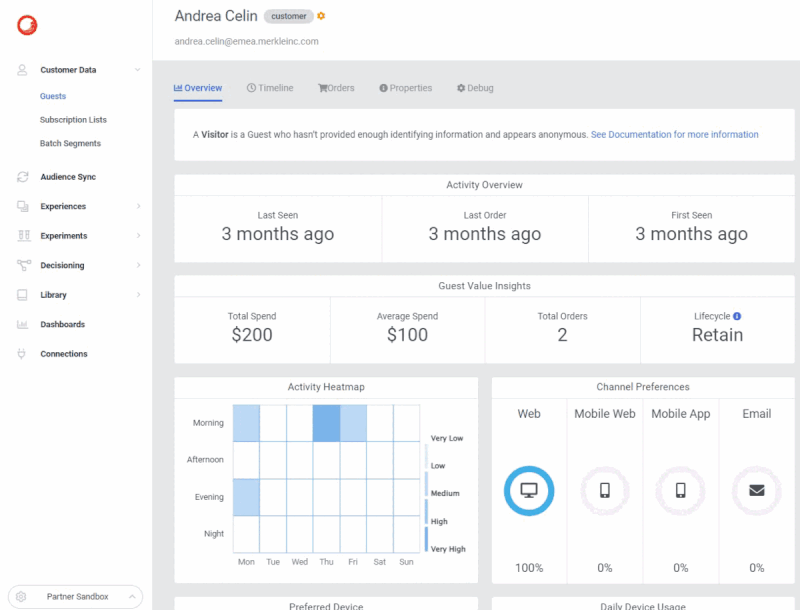
Everything starts with consolidating all gathered customer information and real-time customer insights for anonymous and known (Deterministic Identity). These insights can extend from analytics to audience segmentation to be actioned.
The Business can use a dashboard to access to all the Customer details and information that are important for the specific Client, it can be the abandoned cart, or the time spent on a product page, or the time spent reading a news or scrolling through the homepage.
These information are shown as a timeline of customer events.
The decisions
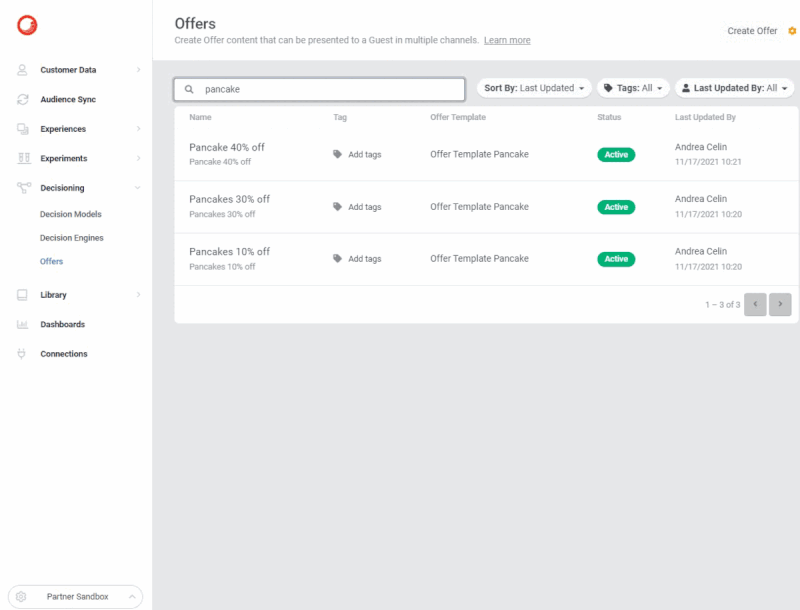
The Client can model decisions and next best actions based on customer and system data in real time via the decision canvas, the data can be dragged and dropped into a sequence.
Also, data originating from other systems can be also used to provide business context, in addition of customer data. For example, product stocks and prices, or other models and AI data sources.
When the decision flow is set, the decision tables are used to provide a method to easily map data inputs to offers experiences or actions.
The experiments
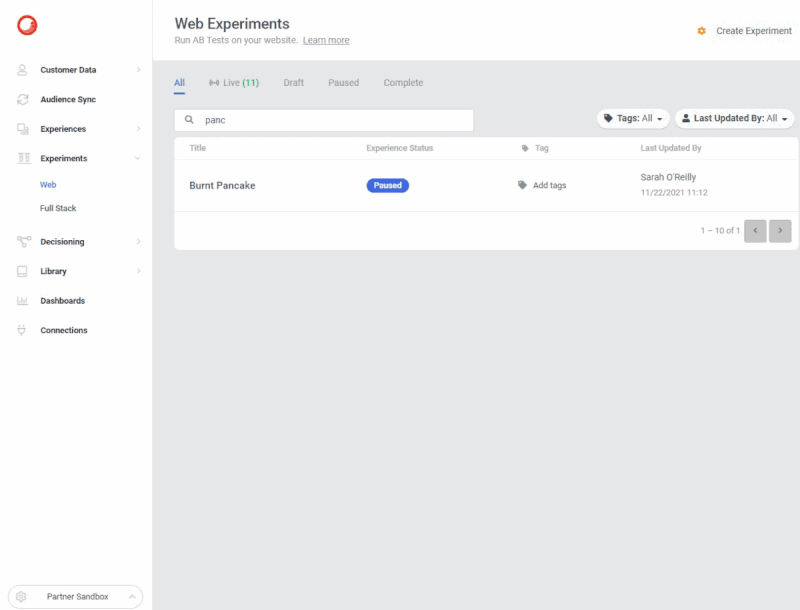
Once the decisions are made it’s possible to start delivering Experiences. Experimentation gives the possibility to the Business to create hypothesis and learn through interactions with the customers to reach their goals. They can test these hypotheses on any channel, usually with no IT involvement or to better say with as little as possible (some custom templates may require a little of JS or HTML). A/B testing anyone?
The experiences
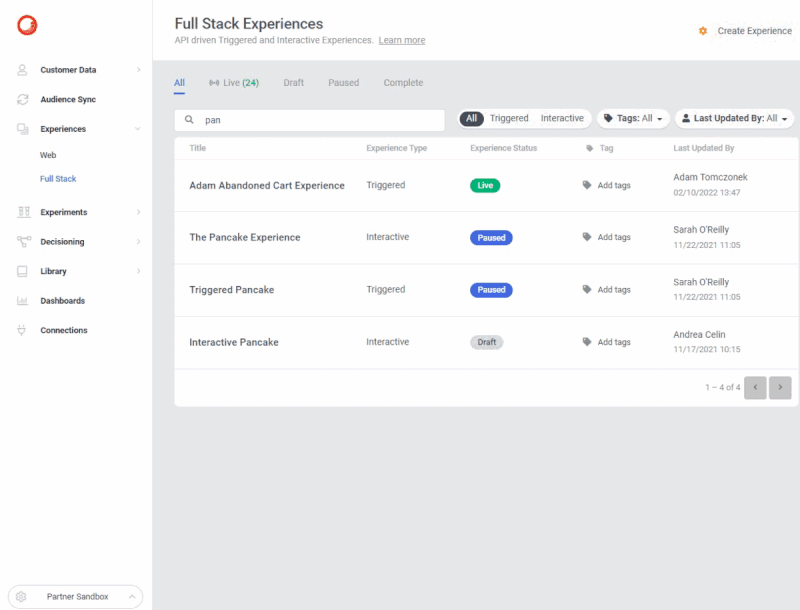
Experiences enable the Business to deliver the best actions and personalization tailored on a single customer, based on its data, business information. The outcome is published consistently across all channels
and the Business.
Like to the experiments, the Business can use almost no-code templates to publish variations (same restriction applies, if we use very custom templates).
Again, as for the Experiments, Experiences will be consistent across all delivery channels anywhere, including progressive profiling banners, alerts, push notifications, and emails.
The Sitecore CDP offers
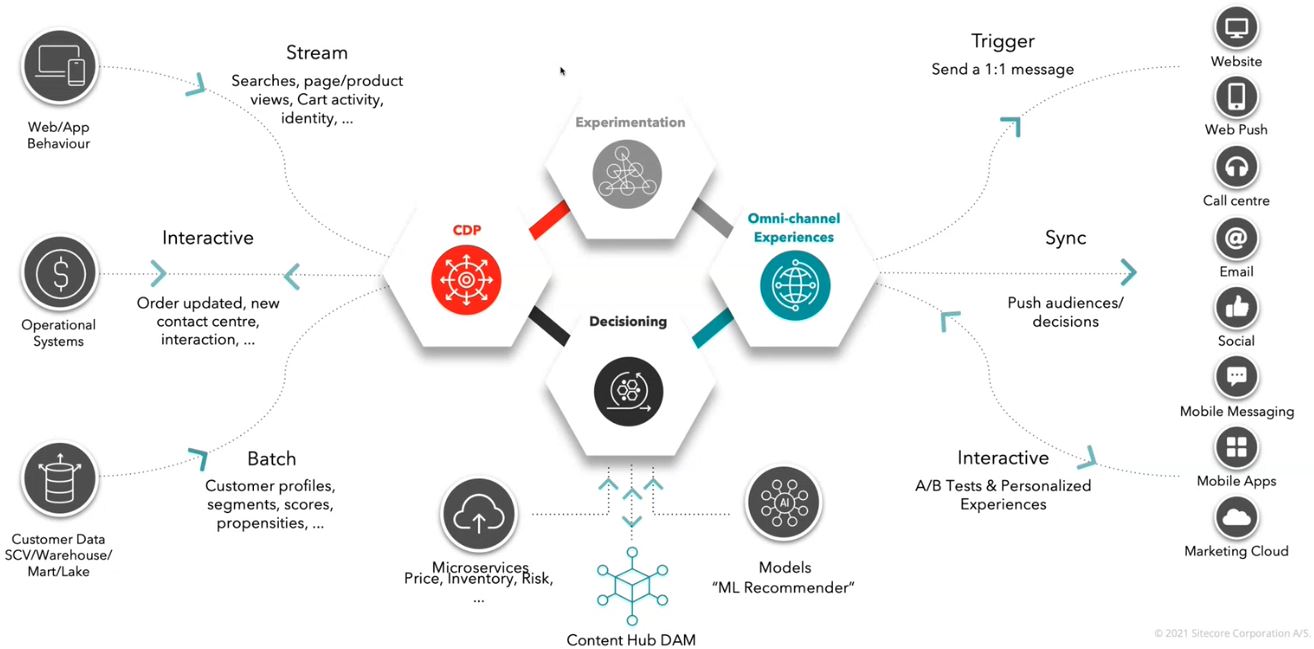
Wait, why offers, why is that plural?
Because Sitecore CDP comes as CDP or as CDP & Personalize.
So, the components that look to work so well together, are all available only when you use CDP + Personalize. I know what you think and yes, I do agree.
Sitecore CDP
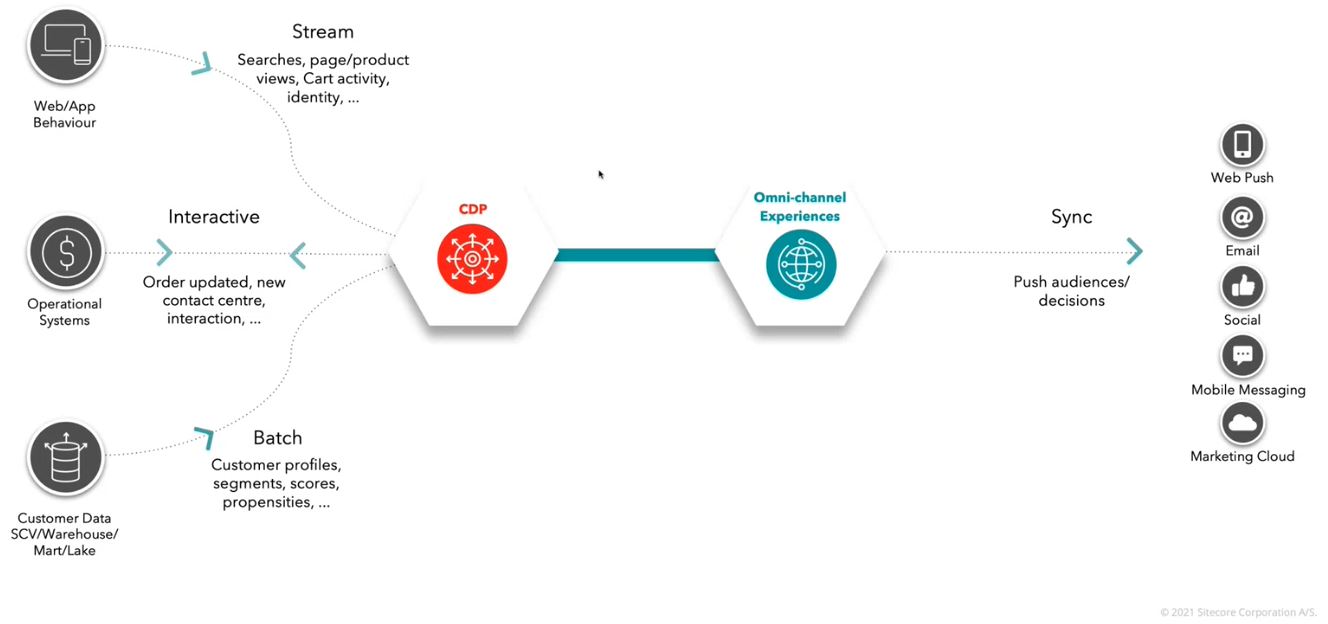
This is what you get when you can access only the Sitecore CDP.
As you can see the Experiments and the Decisions are gone. Yet you have data ingestion, such as REST and Batch jobs.
Sitecore Personalize
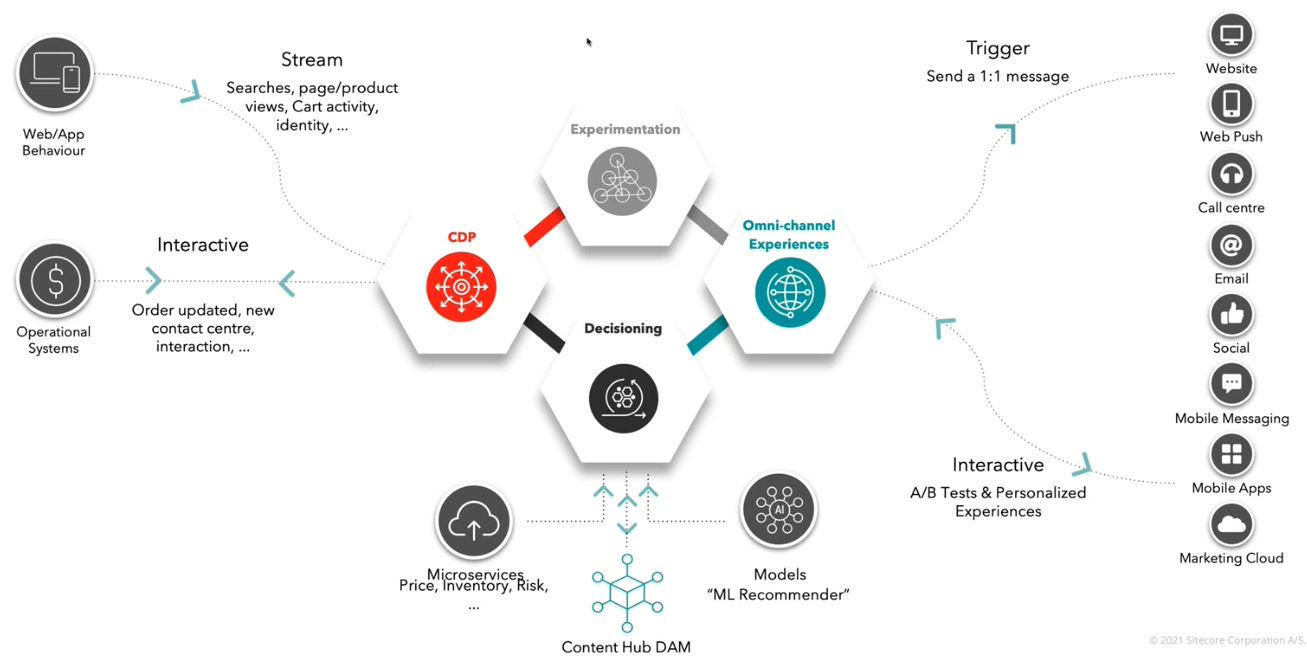
As you can see you have whole stack, as described before. With Personalize real-time ingestion is added to the functionalities, altogether with Decisions and Experiments.
A little example
The scope of this example is to integrate CDP in your website and use some of the CDP and Personalize features.
Once you gained access to the portal (see here), there are few more things to set be before proceeding.
- Enable the API Access
- Click on Partner Sandbox > System Settings > API Access
- Set API Token Active to ON
- You will use your Key and Token values
- Enable Debug
- Click on Partner Sandbox > Your Name > Feature Flags
- Enable debug
- From now on you’ll see a little yellow cog on top right, almost everywhere. With debug activated you can inspect the underlying JSON for inspection.
OK. Now we have to create our frist Point Of Sale.
Click on Partner Sandbox > System Settings > Point Of Sale and on top right Create.
A popup will show, and you can give it a name that’s meaningful for you.
:bulb: Have you noticed the little yellow cog on the left? It’s the debug previously activated.

A bit of coding
We need a sandbox for our testing, we’re going to use Glitch. Create a new Hello World website and let’s start.
In order to activate CDP we need a JS block that will be placed at the end of the page. There are some configuration values that you’ll have to change in accordance with your CDP API and PoS.
NB: this is intended as an example, and not a best practice guide when it comes to secrets, security, etc.
Open your index.html page in Glitch and paste the following code at the just before closing body tag.
<script type="text/javascript">
// Define the Boxever queue
var _boxeverq = _boxeverq || [];
const clientKey = 'REPLACE WITH YOUR CLIENT KEY';
const libraryVersion = '1.4.8'; // Update version with latest available
const targetAPI = 'https://api.boxever.com/v1.2'; // Update version with your API target endpoint
const cookieDoman = 'glitch.com'; // Replace with your website domain or sandbox of preference
const pointOfSale = 'REPLACE WITH YOUR POINT OF SALE NAME';
// Define the Boxever settings
var _boxever_settings = {
client_key: clientKey,
target: targetAPI,
cookie_domain: cookieDoman,
pointOfSale: pointOfSale,
};
// Import the Boxever library asynchronously
(function() {
var s = document.createElement('script'); s.type = 'text/javascript'; s.async = true;
s.src = 'https://d1mj578wat5n4o.cloudfront.net/boxever-' + libraryVersion + '.min.js';
var x = document.getElementsByTagName('script')[0]; x.parentNode.insertBefore(s, x);
})();
</script>
Save, run, and inspect: you should have no errors on the browsers console at this point.
Next step: sending our customer identity as an event. This will create a new Guest in the Customer Data dashobard on CDP.
Let’s add a Login button first, we’ll map click event to this to send a pre-made payload. In real case scenario, you’ll populate it with real data, and / or decide to send event automatically at load and after login.
Remember that it’s important that we create a browser session for CDP, we can make it ingest a additional data afterwards.
Customer Data
Data ingestion
For the next code you can decide to add it to the index.html or create a new JS file and reference it.
We’ll add two functions, one is a base function that send any event with any payload to CDP, then our first event function will use it to send and IDENTITY event to CDP.
Feel free to implement as you like, although this is an example, I’m trying to keep down the duplication of code.
function sendEvent(event, values) {
// Place an anonymous function in the Boxever queue
_boxeverq.push(function() {
var dataEvent = {
browser_id: Boxever.getID(),
channel: "WEB",
type: event
};
// Append our payload data
dataEvent = Object.assign(values, dataEvent);
// Invoke event create (<event msg>, <callback function>, <format>)
Boxever.eventCreate(dataEvent, function(data) {}, "json");
});
}
This is the base function, it accepts an event as a string accepted by CDP, and a payload values that will be send with the event.
Payload changes depending on the event of course. You might notice the channel property that identify our ingestion channel: WEB in this case.
function sendId() {
// Client data layer as defined by the client e-commerce platform
var data = {
currency: "EUR",
language: "en",
firstname: "John",
lastname: "Doe",
email: "john.doe@amazingcustomer.com",
page: "/homepage",
identifiers: [
{
provider: "BXLP",
id: "123456"
}
]
};
sendEvent("IDENTITY", data);
}
The function defines the payload and use the IDENTITY event name to send it via the previous function to CDP.
If everything went well, after you load the page and click on the Login button, you should see something like this on the CDP Customer Data dashboard.
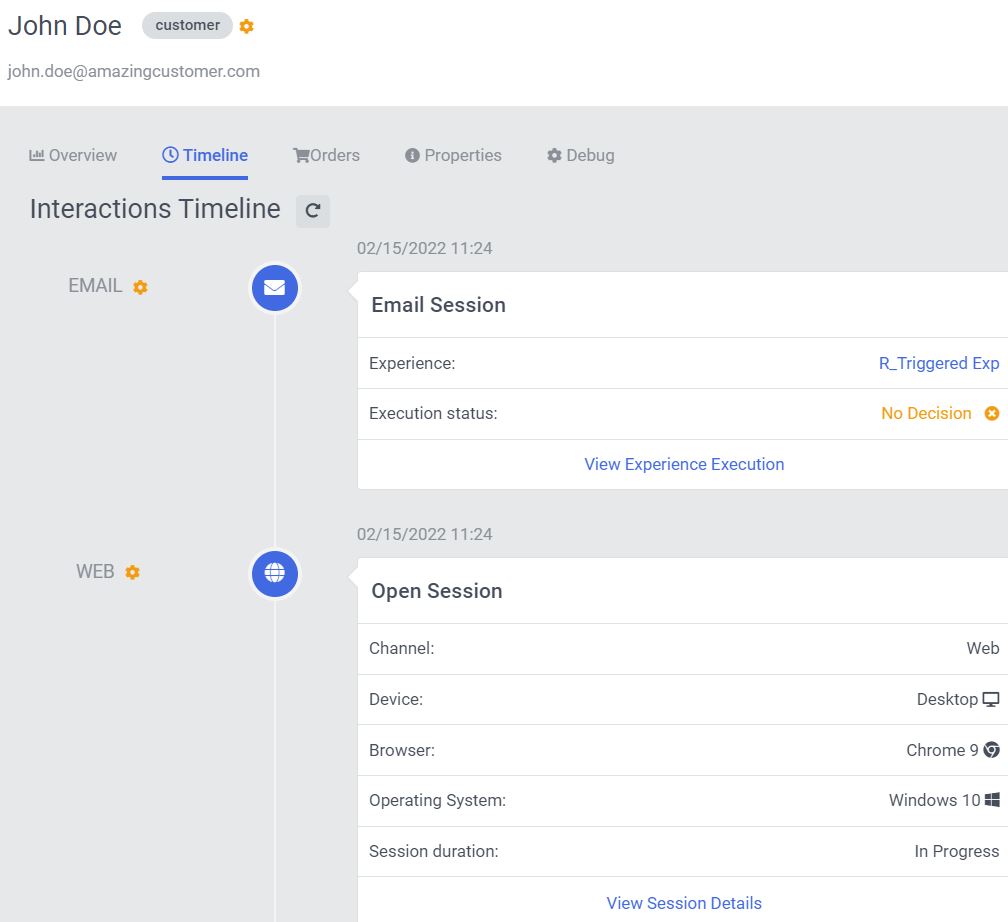
Now we have a CDP session and the browser id for the customer.
:bulb: I suggest you to click on the yellow cog on the right of the John Doe and dig into the JSON debug payload.
Customer behavior
Let’s make our customer to view a product, then add it to the cart, confirm the checkout, and finally purchase it.
We need three more buttons and related functions.
Below the function to send a VIEW event about the product.
The valuable part is the page property where we specify which product (or just a page) we want to send.
function sendView() {
var data = {
currency: "EUR",
language: "en",
page: "/products/backed-potato"
};
sendEvent("VIEW", data);
}
Below the function to send a ADD event about the product.
The payload here is more complex. It’s mostly an example so all the data you should get from the running ecommerce platform. Refer to the documentation for the meaning and use of all the technical properties.
function sendAdd() {
var data = {
currency: "EUR",
language: "EN",
page: "/products/backed-potato",
pos: "potato_factory",
product: {
type: "POTATO",
item_id: "BACKEDPOTATO_90",
name: "Backed Potato of Excellence",
orderedAt: getTimeStamp(),
quantity: 1,
price: 100.0,
productId: "BACKEDPOTATO0001",
currencyCode: "EUR",
originalPrice: 100.0,
originalCurrencyCode: "EUR",
referenceId: "BPEX_001-1"
}
};
sendEvent("ADD", data);
}
Below the function to send a CONFIRM event about the product(s) added to the cart.
Confirm event captures the confirmation of purchased products. It is a vector of the products that are confirmed to be in the cart before the payment is made.
The payload here is a simpler version of the payload, containing only the needed information to confirm the cart status.
function sendConfirm() {
var data = {
currency: "EUR",
language: "en",
page: "/confirm",
pos: "potato_factory",
product: [
{
item_id: "BACKEDPOTATO_90"
}
]
};
sendEvent("CONFIRM", data);
}
Below the function to send a PURCHASED event finalizing the purchase.
Confirm event captures the confirmation of purchased products. It is a vector of the products that are confirmed to be in the cart before the payment is made.
The payload here is a simpler version of the payload, containing only the needed information to confirm the cart status.
function sendCheckout() {
var dataCheckout = {
language: "EN",
currency: "EUR",
page: "/checkout",
pos: "potato_factory",
reference_id: "BPEX_001-1",
status: "PURCHASED"
};
sendEvent("CHECKOUT", dataCheckout);
}
On the Customer Data > Guests > Your User dashboard, brose to Debug and expand the Events to see the list of events.
In this case, bottom up, you see the customer initiating a session, then adding the product, confirming, and purchasing at the end.
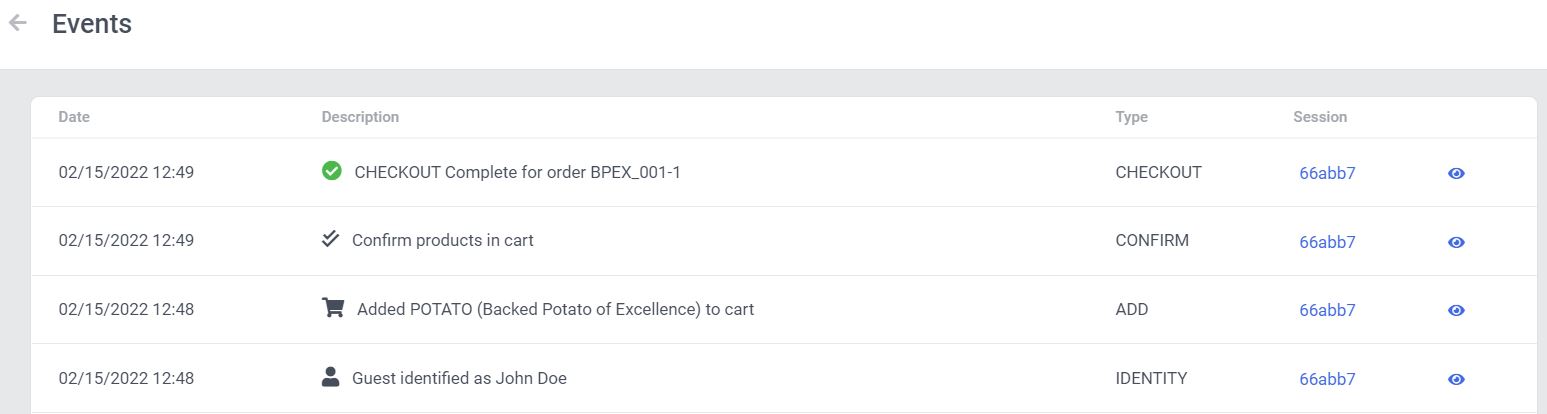
As you can see it is reflected as well in the orders tab, where you can have detail about the transaction.

Experiment
Let’s introduce Web Experiments (variants: A/B testing) to see some more concrete on the website side.
We’ll use the Experiments to create a variant where we’ll show a popup to ask for feedback. We’ll measure that the Experiment performance with a Goal.
Meanwhile we’ll use some custom template that will involve some coding, usually The amount of coding will be minimal, and this is one of the strong points brought by Sitecore, where the Business can create Experiments and Experiences without the help of the IT.
On the portal from the left side menu Experiments > Web and click on the top right button to Create a new Experiment, give it a meaningful name.
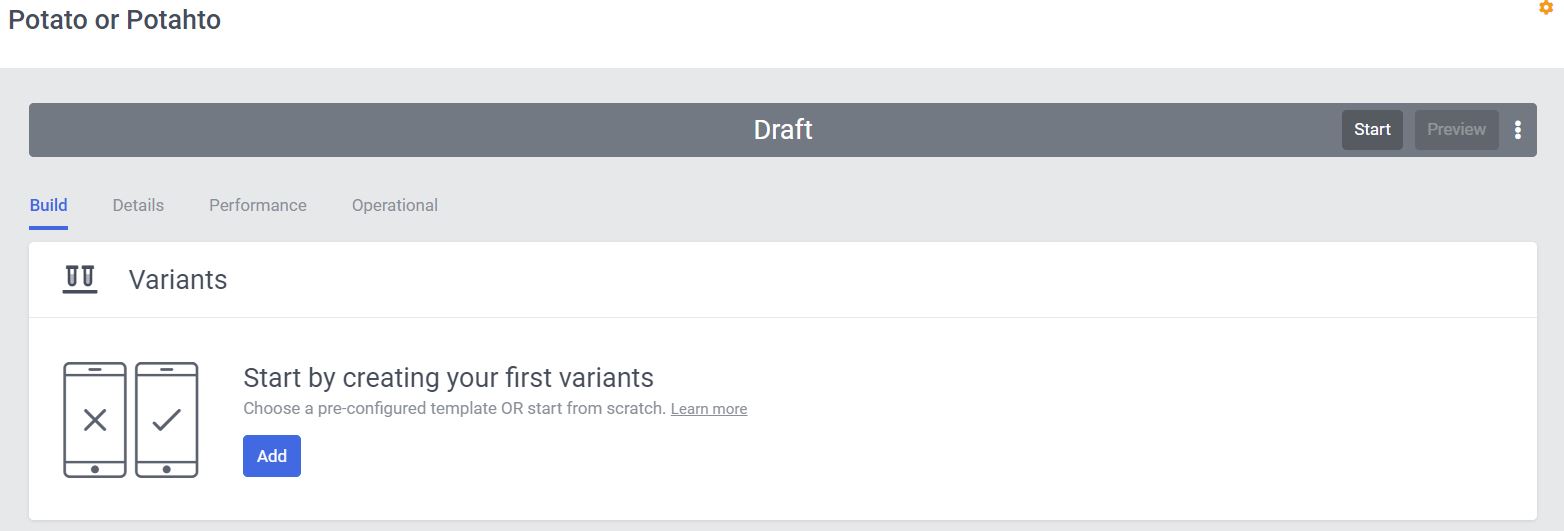
Add a new Variant, you’ll be asked to select a template. On the list search for Corner Popup and select the Out of the box one. From then, we’ll personalize.
It’s possible to customize the basic property of the template and to customize it deeper, to create a template that fits the current need and future reuse.
We’re adding some additional fields to accommodate the use we’re doing here: a star feedback system.
On the fields pane customize the title, maybe add an image.
Then scroll down and click the link Advanced Edit, this will open a new page with different tabs where you can customize HTML, JS, CSS, and API (we’ll not use API for this example).
Copy paste the following HTML in the HTML tab, and the JS further below on the JavaScript tab.
The HTML below creates five new fields, one per each feedback start, that the business can use to give a custom value for future uses.
This fields are bound to a click via the JS snippet, that will fire new events to CDP.
<!-- Use dynamic Guest variables, type ctrl+space or guest to explore available entities.-->
<link rel="stylesheet" href="https://cdnjs.cloudflare.com/ajax/libs/font-awesome/4.7.0/css/font-awesome.min.css">
<!-- Type "d" to see decisioning helpers -->
<div id="bx-transition-card">
<div class="img-container">
<div class="img-container__image"></div>
</div>
<div class="bx-transition-card__body">
<h3>[[Title | string | Title | {required:true, group: Title, order: 1}]]</h3>
<p>[[Description | text | Lorem ipsum dolor sit amet, consectetur adipiscing elit, sed do eiusmod tempor incididunt | {required:true, group: Description, order: 1}]]</p>
<div class="options-container">
<div id="bx-transition-card--star" class="options-container__star fa fa-star" data-feedback="[[One | number | 1 | {required:true, group: Star Buttons, order: 1}]]"></div>
<div id="bx-transition-card--star" class="options-container__star fa fa-star" data-feedback="[[Two | number | 2 | {required:true, group: Star Buttons, order: 2}]]"></div>
<div id="bx-transition-card--star" class="options-container__star fa fa-star" data-feedback="[[Three | number | 3 | {required:true, group: Star Buttons, order: 3}]]"></div>
<div id="bx-transition-card--star" class="options-container__star fa fa-star" data-feedback="[[Four | number | 4 | {required:true, group: Star Buttons, order: 4}]]"></div>
<div id="bx-transition-card--star" class="options-container__star fa fa-star" data-feedback="[[Five | number | 5 | {required:true, group: Star Buttons, order: 5}]]"></div>
<a id="bx-transition-card--close" class="options-container__close">[[Close Text | string | No thanks | {required:true, group: Close Button, order: 1}]]</a>
</div>
</div>
</div>
Check on the comment section to see how each star item is bound to a click event and it will trigger a custom event to be sent to CDP.
// Adds a unique variant identifier to CSS when deployed to ensure CSS does not impact styling of other elements.
var compiledCSS = Boxever.templating.compile(variant.assets.css)(variant);
var styleTag = document.getElementById('style-' + variant.ref);
if (styleTag) {
styleTag.innerHTML = compiledCSS;
}
// End Adds a unique variant identifier to CSS when deployed to ensure CSS does not impact styling of other elements.
// make space in the body for the experience
insertHTMLAfter("body");
var bxContent = document.querySelector("#bx-"+variant.ref+ " #bx-transition-card");
setTimeout(function() {
bxContent.classList.add("open");
sendInteractionToBoxever("VIEWED", 0);
});
var bxCardClose = document.body.querySelector("#bx-"+variant.ref+ " #bx-transition-card--close");
bxCardClose.onclick = function() {
sendInteractionToBoxever("DISMISSED", -1);
bxContent.classList.remove("open");
}
// Here we handle the clicks on the feedback start and send the custom event
var btxCardStars = document.getElementsByClassName("options-container__star");
Array.from(btxCardStars).forEach(function(btxCardStar) {
btxCardStar.addEventListener('click', function(btxCardStar) {
var feedbackValue = event.target.getAttribute("data-feedback");
sendInteractionToBoxever("FEEDBACK", feedbackValue);
window.location.href = "[[Star destination URL | string || {required:true, group: Star Buttons}]]";
});
});
function sendInteractionToBoxever(interactionType, feedbackValue) {
var eventToSent = {
"channel": "WEB",
"type": "[[ Experience ID | String | CORNER_POPUP | {required: true}]]_INTERACTION",
"pos": window._boxever_settings.pointOfSale,
"browser_id": Boxever.getID(),
"interactionID":"BX_CORNER_POPUP",
"interactionType": interactionType,
"ext": {
"feedback": feedbackValue
}
};
Boxever.eventCreate(eventToSent, function (data) { }, 'json');
}
// Here ends our custom feedback event
At the end of the changes, this is something it should looks like.
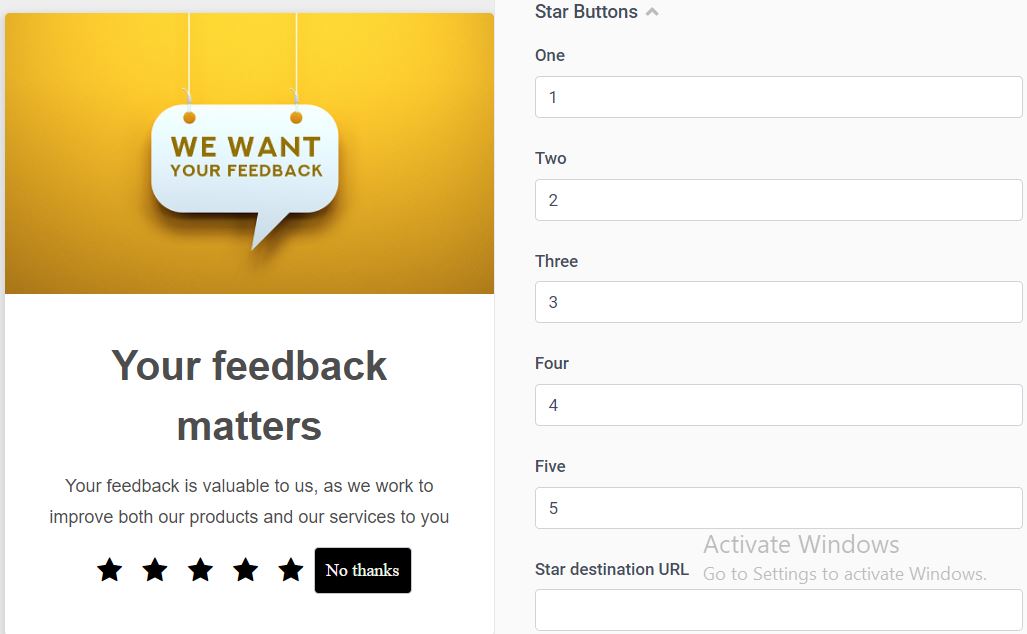
Next step is to define the page targeting. This set the rules for showing our Experiment, not the variants. This means that if the page targeting rules are not met, the A/B will not event start.
Important is to define the domain for which the Experiment will run, otherwise in case of multiple sites or domains, there’s the possibility it will appear.
Click on Add and on page targeting make sure that the Contains matches with your website FQDN (for example for Glitch, something like this: chalk-ginger-jet.glitch.me).
Is it also possible to add custom JS rules. For example, click Add on Advanced targeting and use this JS. It will add a timeout for the popup to appear.
(function () {
window.setTimeout(targetingPassed, 2000);
})();
Finally, let set a Goal.
Click on Add on the side of Goals and create a new Custom Goal.
Give the Goal a name, for example Feedback, a description, and as Match condition set to be Equals to FEEDBACK.
The FEEDBACK matches the event type we’re sending with the click on the stars.
We are ready to start!
First of all we can test it via Preview on the top right side. Click on it, add your website domain and check the preview.
Before clicking Start and let the data flow, you can fine tune the amount of traffic to which this Experiment will run against, as well as the amount of traffic for each variant.
For example, setting 80% for the Experiment and 50% / 50% between Original and your Variant will direct 40% to the variant.
After a while some time you’ll collect data from the Experiment, here below and example of the Report you can find in the Experiment dashboard.
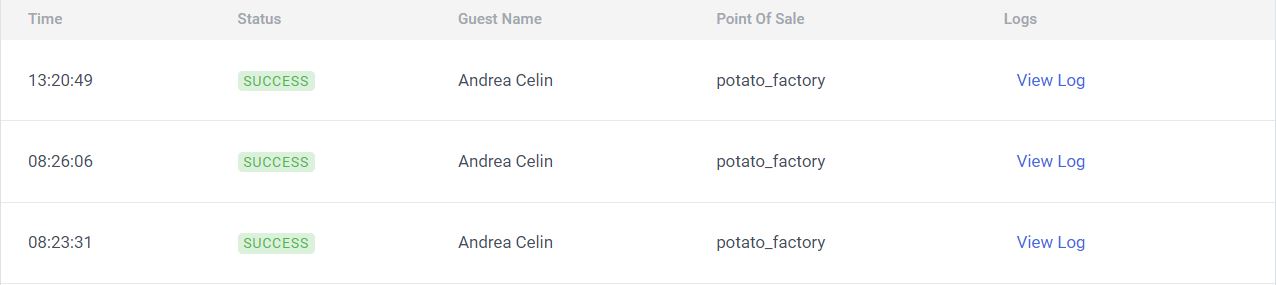
The take
This little example, also covered by the official training, shows a little of the wider possibilites that Experiment can offer. The out-of-the-box templates are a good starting point but surely everybody can implement more for customized and wider range of utilizations.
The possibility to attach a Decision engine, targeting, multiple variants different segmentations really open a world of possibilities for the Business, this without a Sitecore infrastructure just on top of the Client current content management system, doesn’t matter if top notch brand, a simple jamstack static website, or any other channel of choice.
Did it spark any idea you can develop for you Client?
Experience
So, what’s that again between Experiment and Experience (see FAQ) that sounds bit confusing.
First of all as you can see here Experiences and Experiments are not always available, unless your choice is Sitecore Personalize and not only Sitecore CDP.
Secondly Experiment stay at A/B testing as Experience is at Personalization.
Just as per Experiment, also the Experience allows a Full Stack implementation (more here) giving you a wider utilization scope.
For our example we’ll implement a personalization that, given a customer parameter, will provide a specific personalization.
Offer-ing
Let’s start our journey with the Decisioning part.
We create four Offers for our customers, as you can see from the naming (offers) CDP is very commerce oriented, however nothing stops you to use it for your needs thanks to the Offer Template that allows you to create ad-hoc model. Maybe in the future they will change the name to a more generic one.
With the portal open click on the side menu Library__ > _Offer Templates > Create Offer Template (top right) to create our first offer template.
We want to give some additional Attributes to our Offer that we’ll use later, in the Experience flow.
Below an example of our template, to offer different types of products. Again, it can be anything you need, thanks to Attributes.
On the Context you can specify a context type that can be used with FreeMarker snippets in the offer (more about it later).
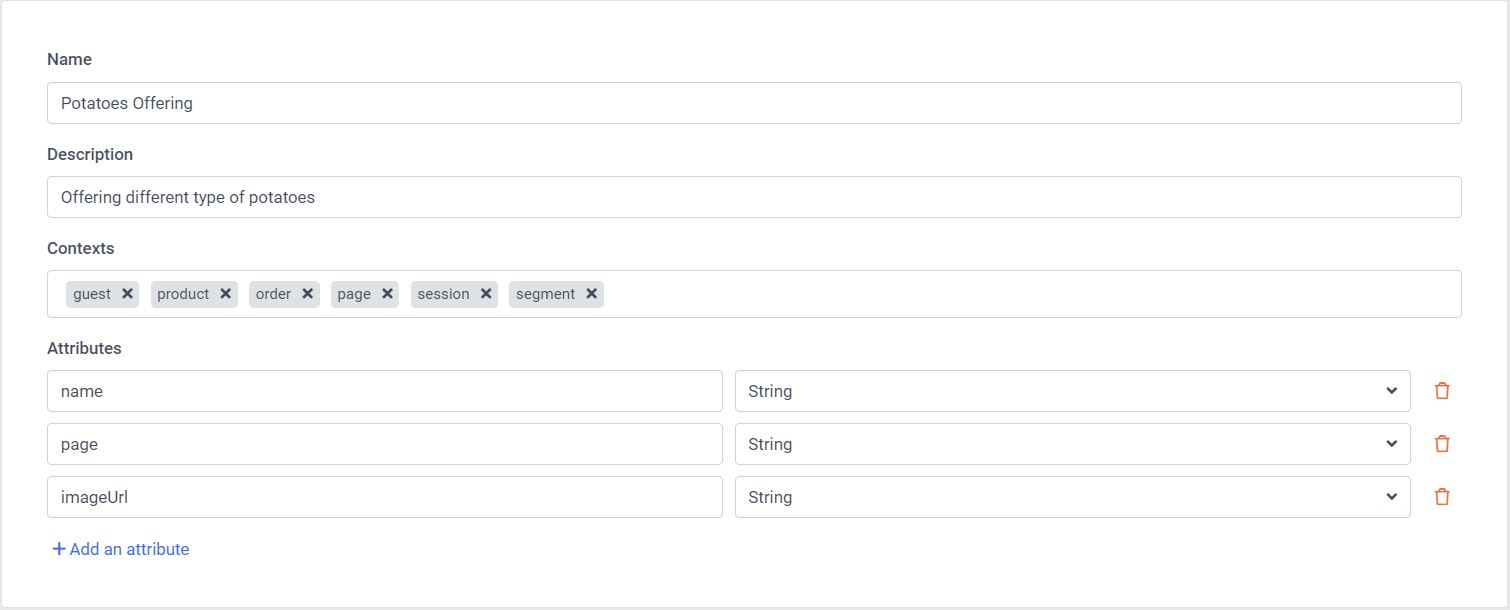
Now that we have our template let’s click on the side menu Decisioning > Offers > Create Offer (top right) to create our bunch of offers based on the template we’ve just created.
On the offer below you can see highlighted we used one of the Context parameters in the Attribute value. For example, I’ve used an UTM Source with the current utm_source, it’s just a click and select from the icons on the right side of the attribute.
Of course, it’s only an example and there are better real life configurations you can write.
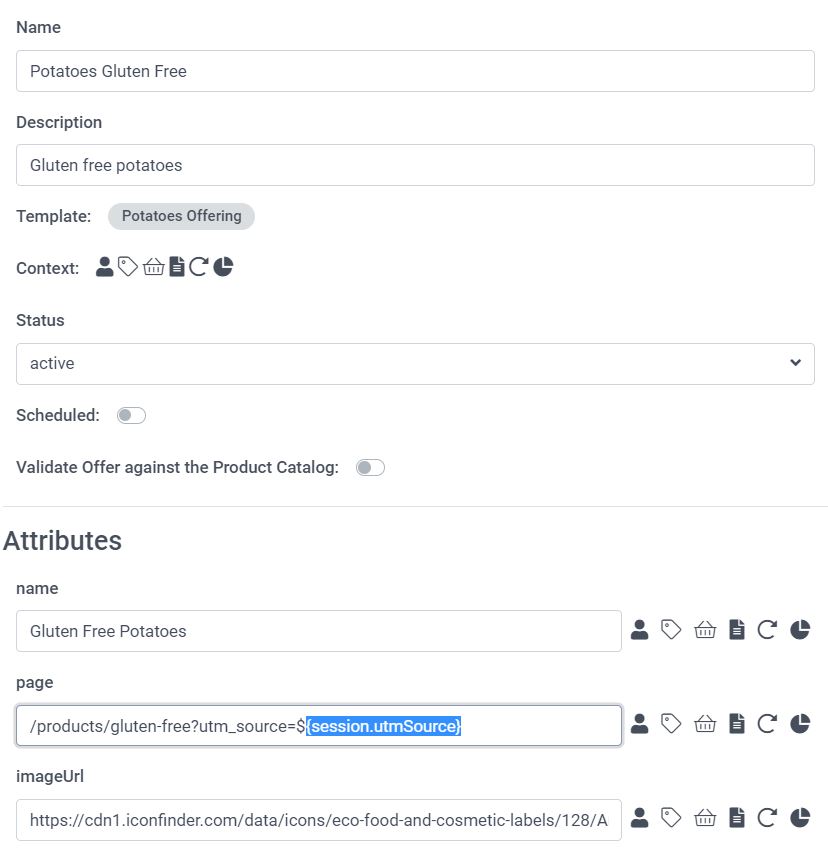
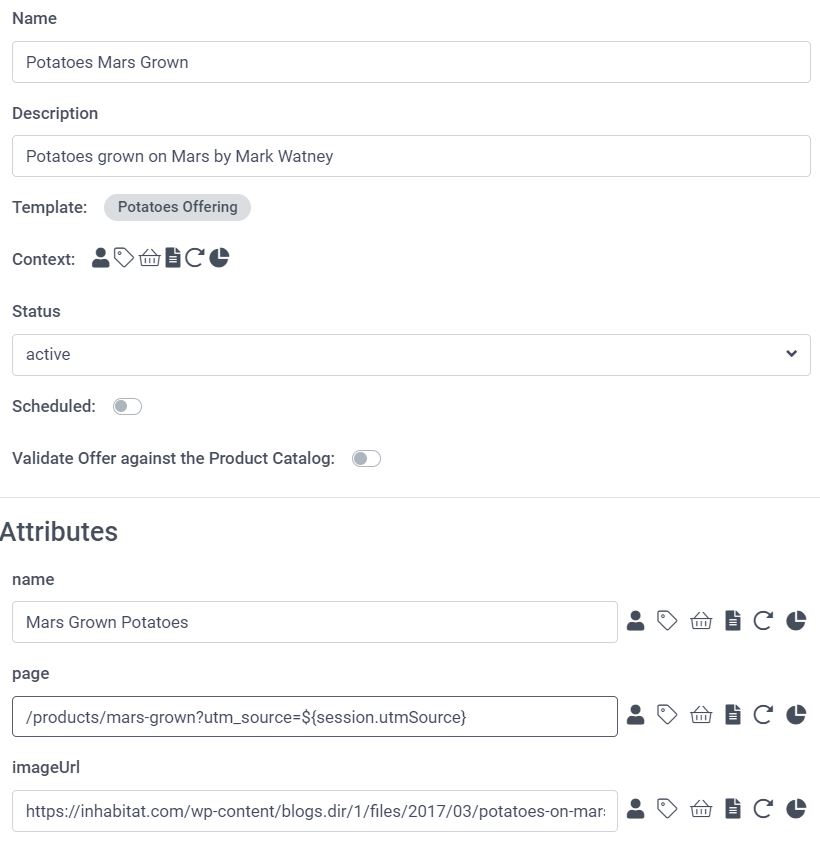
Decisioning
We are our offer template and offers, now we can build up a decision model to set rules that will select which of our offer to be returned to our customers.
CDP provides a visual editor and scripting tools, although quite little code is required, it might be not so easy for the Business to handle them.
Decision Model allows you to have different variants of your decision table (rules) and different environment where to test them (Draft, Test, Production), and of course local online testing.
Let’s create our first variant for a decision table.
Click on the side menu Decisioning > Decision Models > Add Variant (on the Draft environment) to create our first Variant, give it a meaningful name for the scope: for example V1.0 to keep track of your progress.
Click on it and the visual editor will appear. On your right side you see many blocks divided by Input, Decisions, Sources, and External.
As you can imagine for recurrent flow you can create a Decision Template to reuse in this editor, rather than write code every time. As well for complex decision you can leverage on External System for business rules, or AI.
For our basic decision-table flow to work we’ll need at two inputs:
- Guest block
- Offers block As you can imagine those blocks bring in the flow the customer data (as much data as CDP collected and merged), and the offers we have created before.
Now we need to add a Programmable to build a payload based on the input Guest and a Decision Table where we’ll compose our rules with all the inputs.
This is what will look like at the end:
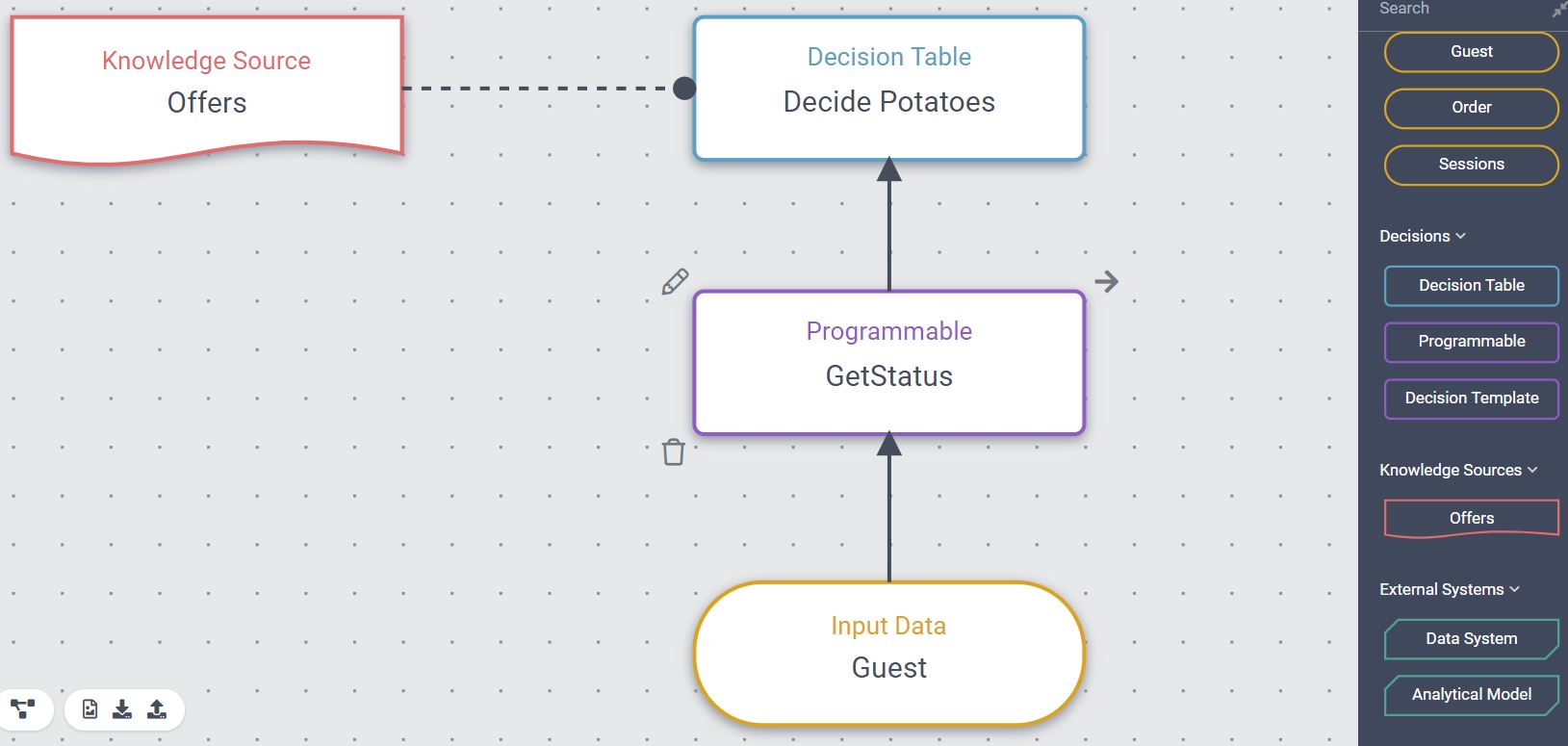
Let’s dig down on GetStatus where we build our payload (and not only), and on the Decision Table where the rules are assembled.
For the programmable we build a JS object with two properties out of the Guest data.
The object guest is returned by the platform, you have the possibility to expand and explore the customer data on the editor and pick the values you want.
This is a basic example but the possibilities range widely, including custom data collected for the customer earlier.
You can see the code here below.
(function () {
return {
"TopBuyer": guest.orders && guest.orders.length > 1,
"HasOrders": guest.orders && guest.orders.length !== 0
}
})();
Recap: Guest input > Programmable to process the data > Decision Table for the rules.
Let’s dig in it.
I’ve circled the inputs. You can get inputs from various sources, including the Guest data, JS, and our Programmable block.
This part has changed during last months and I believe that will mature even more and undergo little changes in the future.
So, we’ve selected our input starting from the programmable JS object output: Status.
Then we add an Output, in our case we want to use our Offers.
The main objective is to add the rules indeed. Let’s create three rules based on our customer status. The three rule here are simply based on the spending level I’ve guessed for the guest; I’ll propose more and more expensive related products. Again, this is a simple example.
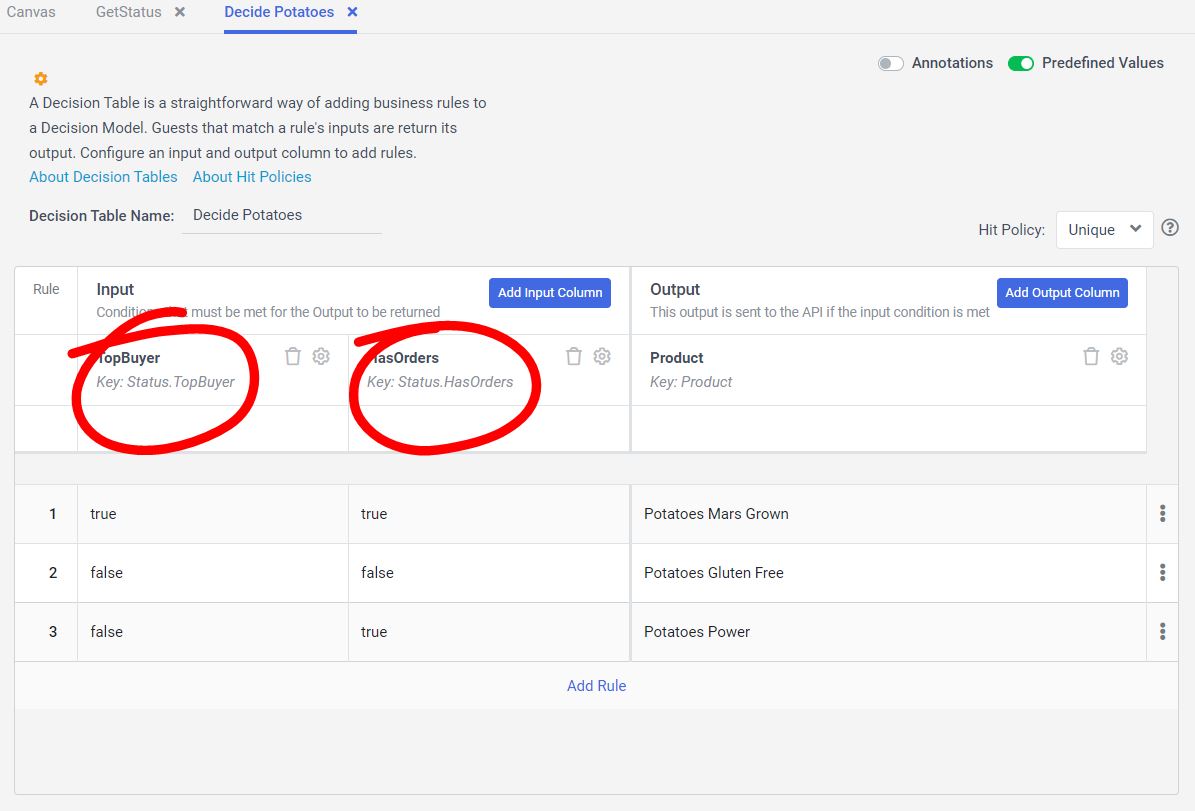
Now we are ready to test the Canvas even before bringing it to the Test environment. Click on Test Canvas top right and select a customer to test the rule against it. If everything went fine, you’ll see the offer that’s the result of the whole flow.
My test returns the most expensive product because I’m a loyal customer and have a lot of orders done.
Back to environments block, move it to Test and then do all your test before moving on Production, once there it will not be editable anymore and you’ll have to create a new Variant.
Now that’s in Production it is available to be used on the Experiences.
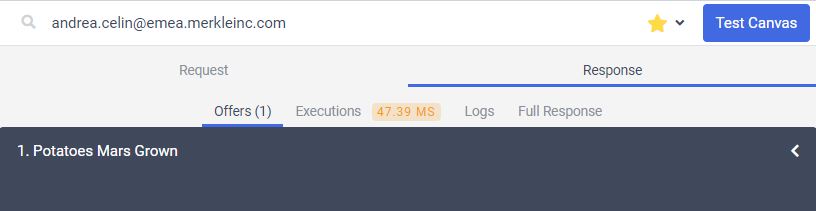
Experiencing
CDP offers two ways to implement Full Stack personalization:
- Interactive personalize using APIs to serve dynamic data on inbound channels such as your website.
- Trigger an Experience on outbound channels when there’s a change to data or when an event is sent. Common use-cases are emails, SMS and push notifications.
We’ll address Interactive at first.
From left side menu click on Experiences > Full Stack > Create Experience (top right) > Interactive Experience, and give a name to it.
:bulb: Take note of your Experience ID when you give it a name.
Time add some FreeMarker (we anticipated it here) code to your experience. It’s the matter of creating a new JSON object that will be our result payload on the channels of choice.
Let see an example for our case:
{
"title": "${guest.title!""}",
"firstName": "${guest.firstName!""}",
"lastName": "${guest.lastName!""}",
<#if (offers)??>
"decisionOffers": ${toJSON(offers)}
</#if>
}
As you can see it includes some FreeMarker code, the #if parts that help to build JSON in case our Decisioning returned some offers for the customer.
Let’s not test it yet, we neeed the decisioning yet.
Next step add your Decisioning to the Experience. Just on the decisioning block click Add and search your decisioning by its name. Done, easy!
Now we can test it. Go back to the Personalization code and click on Preview API. Select a customer and send the request. In the Experience Response you should see the JSON you just build with the offers included (or none if the customer is not.. good enough).
Full stack
We choose full stack because we needed this personalization for a mobile App for example not exclusively for the website, although it’s yet possible to call this Experience via the JS library just like we did for the customer behavior.
PostMan will be our tool to pretend our channel call.
To do so we need few things:
- Be sure we Started our Experience via dashboard
- An endpoint to call
- A properly valued payload
The endpoint to call is https://api.boxever.com/v2/callFlows
The payload has few values, all originating from your Point of Sale and your Experience.
In this case I pretended to be myself as a customer, I’m using the Experience friendly name (remember, when you created it to save it).
{
"channel": "WEB",
"language": "EN",
"currencyCode": "EUR",
"pointOfSale": "potato_factory",
"email": "andrea.celin@emea.merkleinc.com",
"clientKey": "",
"friendlyId": "potatoes_offering"
}
The result of such call is the JSON that shows what personalization I shall have, up to the developer to decide how to use it in the channel.
You see all the properties we defined at the very start, on the Offer Template are here!
Here the result:
{
"title": "",
"firstName": "Andrea",
"lastName": "Celin",
"decisionOffers": [
{
"ref": "2514a61c-33a3-4737-aa64-364c674a8b55",
"name": "Potatoes Mars Grown",
"description": "Potatoes grown on Mars by Mark Watney",
"status": "ACTIVE",
"attributes": {
"name": "Mars Grown Potatoes",
"page": "/products/mars-grown?utm_source=${session.utmSource}",
"imageUrl": "https://inhabitat.com/wp-content/blogs.dir/1/files/2017/03/potatoes-on-mars-1-600x480.jpg"
}
}
]
}
- What if I want something more than just offers?
- Let’s make it a little bit more interesting!
By the time being CDP is quite rigid in some aspects, for example: Offers. However, it has the means to compensate it. What is needed is a bit of effort and understanding some not-so-upfront concepts.
Let say we want to return some additional items as well that for a reason or another is not possible to transform into an Offer, or because maybe we want to cherry pick them based on some condition.
This is exactly our case, so first of all we’ll need a new data source that will provide our data.
I’m opted for a static data source: XANO with the FREE tier allows you to quickly create a little DB that you can cosume with REST API. Very handy!
I’ve created a REST API that accepts a parameter IsVIP and return a list of products for VIP customers. You can use the one I’ve created, until it expires, here.
Now we have a GET REST API, let’s create a Connection in CDP.
From the left side bar click Connections > Add Connection > Data System
As you can see we choose Data System for external data, however for different applications we have also AI and Destination output connection at our disposal. This might be a topic for another blog post.
Choose a name and an icon, give a description, and no authentication for our endpoint. At request past the API Url and set the URL parameter as ${isvip}.
See below

Let’s continue to the mapping part. Let the input parameter to isvip and disable the message output. We’ll just need the results.
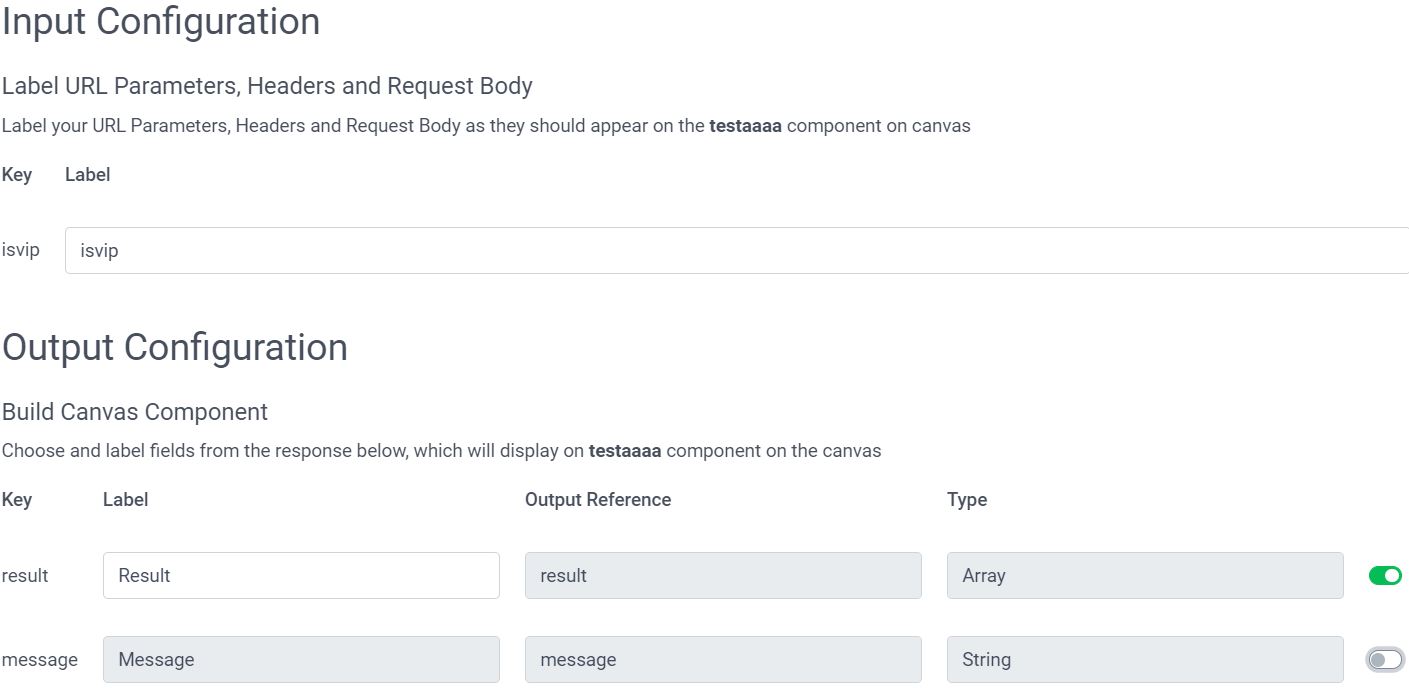
Now we have our data source we can use in different scenarios. However we want to add this products based on the Decision Model within our Experience response.\
Step one - add the data to the Decision Model
Open your previously created Decision Model and create a new Variant since the one in Production is not editable anymore. You will be asked if to start from a scratch or base on the previous one. Let’s base it, we just need to make some changes.
From the right hand pane, add Data Systems to the canvas, select your previously created Connection, we ready.
:bulb: Generically it’s enough to drag and configure the Data Systems into the canvas to make the data available in the decision output. No need for linking blocks, it might sound counter intuitive but that’s all is needed if you just want the data as is.
However we want to make things little more diff..interesting.
Step two - get specific Data Systems data
We don’t just want data as is, but based on the decision taken by the Decision Model.
To do that we need to add an Output column to the table that will return a static value that we will pass to the Data Systems and therefore to the underlying Connection and REST API.
:bulb: CDP show to be a little quirky, wasting a bit of my time here. Although the IsVIP should be of a Boolean type, the Connection refused to take it and accepted only a String type.
Here the changes both to the Decision table and to the Data Systems:
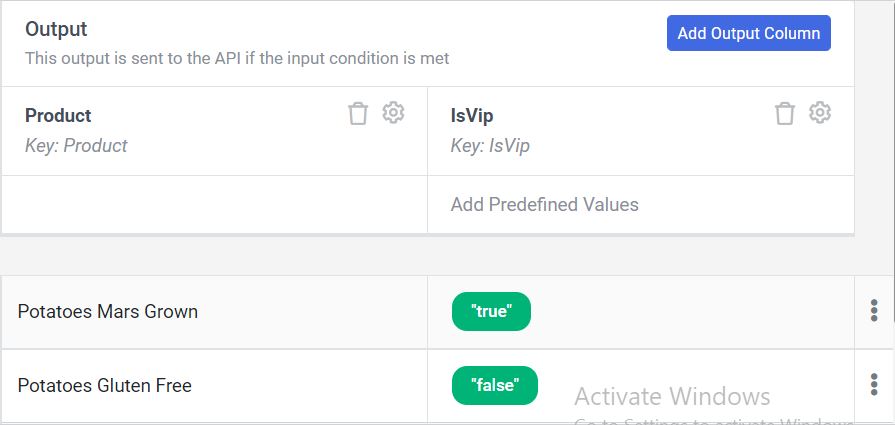
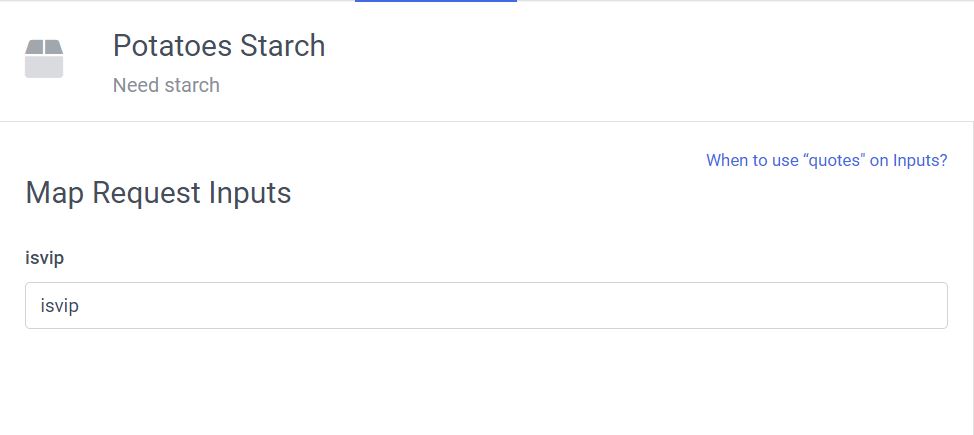
This is what the canvas will look like at the end of our changes:
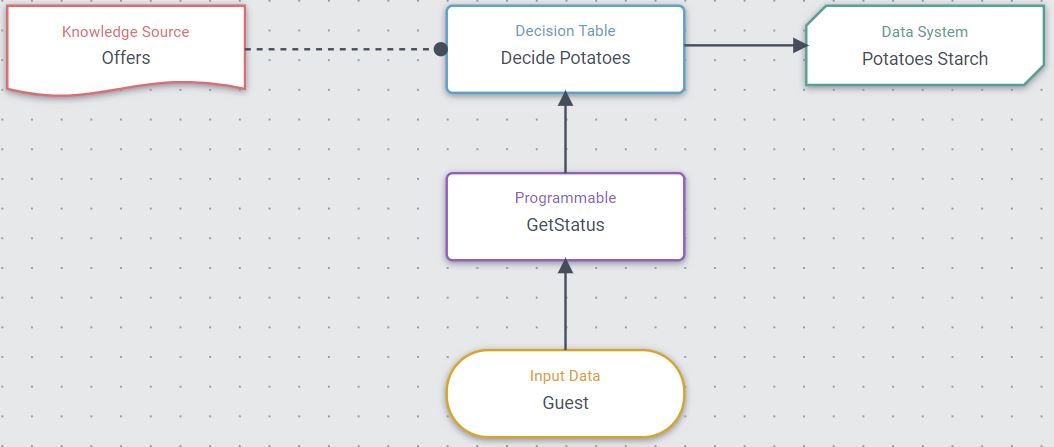
Third Step
Now we have our payload in the decision model response. We need to extract it and make it public via the Experience API.
Let’s change the code in the Experience, if you see you can’t change the code is because the personalization should not be running meanwhile, so put it on pause and continue with the changes.
Here below the changes I’ve done, let’s go row by row.
First line is a FreeMarker snippet provided by CDP itself, when you browse the tabs on the right hand you see Snippets.
There are extremely useful snippets and methods that allow you to save a lot of time dealing with JS and JSON.
In this case we use the snippet that get the node by name, from the Decision Model, exactly what we needed!
Note that we use plain name of the Data Systems block.
Next FreeMarker change is an IF statement to check if the node has an output, then we start composing our array with a sort of foreach in the result collection.
:bulb: Both potatoesStartch and the nodes are available to be expanded on the right hand, helping you to see the whole payload and find what you want. As well potatoesStarch.result was shown in the Data Systems block by the canvas.
<#assign starches = getDecisionModelResultNode("Potatoes Starch")>
{
"title": "${guest.title!""}",
"firstName": "${guest.firstName!""}",
"lastName": "${guest.lastName!""}",
<#if (starches.outputs?has_content)>
"starches": [
<#list starches.outputs[0].potatoesStarch.result as results>
{
"name": "${results.name}",
"friendlyName": "${results.friendlyName}",
"imageUrl": "${results.imageUrl}"
}<#sep>,</#sep>
</#list>
],
</#if>
<#if (offers)??>
"decisionOffers": ${toJSON(offers)}
</#if>
}
Time to move to test with a preview or go on PostMan and check our results:
Here we have the usual JSON, plus the starches array with the data we consumed from the API. Hurrah!
{
"title": "",
"firstName": "Andrea",
"lastName": "Celin",
"starches": [
{
"name": "Potato Mars Grown",
"friendlyName": "mars-grown",
"imageUrl": "https://inhabitat.com/wp-content/blogs.dir/1/files/2017/03/potatoes-on-mars-1-600x480.jpg"
},
{
"name": "Potato Power",
"friendlyName": "power",
"imageUrl": "https://ychef.files.bbci.co.uk/976x549/p01lfnn2.jpg"
}
],
"decisionOffers": [
{
"ref": "2514a61c-33a3-4737-aa64-364c674a8b55",
"name": "Potatoes Mars Grown",
"description": "Potatoes grown on Mars by Mark Watney",
"status": "ACTIVE",
"attributes": {
"name": "Mars Grown Potatoes",
"page": "/products/mars-grown?utm_source=${session.utmSource}",
"imageUrl": "https://inhabitat.com/wp-content/blogs.dir/1/files/2017/03/potatoes-on-mars-1-600x480.jpg"
}
}
]
}
We added external data to our decision table, we could as well as for help of an AI system to take the decision instead. In that case the Decision Table input column would have been changed, or the Programmable part if more processing might be needed.
Maybe leave it for another time.
Summary
On this first overview we addressed the Sitecore offer, Data Ingestion, and Web Experiment, Full Stack Experience.
Naturally this being an overview doesn’t cover all the aspects and possibilities that the platform offers, but it might be enough to get you curious and willing to give a more deep look at it.
In the next post we’ll go through Decision and Experiences, stay tuned.
Resources
- This blog examples - search for ‘Potato’ on CDP
- This blog post source code
- Developer and Business documentation
- CDP Knowledge Hub
- Configuration templates
- Boxever training
- CDP and Personalize Certification
Bibliography
[1] - CDP Institute
[2] - Sitecore News
FAQ
I want it! Where do I have to sign?
Start from here.
If you have a Partner accout, you can access the Sandbox. Activation might be required.
Is there any integration with Sitecore ecosystem?
Yes and No by the time being. It’s possible via data ingestion, syncronization (export), API.
With that regard I will plan for another post in the future.
Is this tracking cookie base or is it cookieless?
It’s cookie based. What happens is and that session is assigned a browser ID and that’s set up in our system. It’s used to send in and details session details or events or whatever else.
Is there a plan to change it to avoid using cookies in the future?
Yes, there is an interesting article about that, so a lot of the current discussion around cookies. However in this case is mostly a 1st party cookie since it’s the Client organization capturing data about their own customers.
Can a customer browse on different devices and have different IDs?
Yes indeed, but the CDP takes care to merge them once it find out that other identifications, the email for example, are the same.
Experiments, Experiences… I’m confused
Let put it this way:
- Experiments : A/B testing
- Experiences : Personalization
Can I use Decision with A/B testing (Experiment)?
Yes, decision works as a rule manager. For example you can use Decision to change what to show to different audience segments without excluding anyone. Let’s imagine that certain customer are more prone to respond to your Feedback variant if the text is slightly different. With Decision you can set those rules.
Can I connect to external data service to consume it on the Experiences?
Absolutely yes. You can create a new decision model variant that builds on the existing decision model to add a connection to the data system and then return the products that are valid from the decision model and from the full stack interactive experience.
Why there’s a Web and a Full Stack option?
Full Stack is not specific to a channel, like it creating an endpoint that a mobile App can call.